This interface is a super-advanced search option that uses search-set information retrieval technology. It provides for these two main benefits:
- Each individual search expression you formulate is associated with a unique Search Number, and you choose how to combine any two or more of these numbered search sets.
- You can display a report — and print or download any of the numbered search sets.
Constructing Search Sets
The first Profesional Search page represents a search history list — your "search sets."
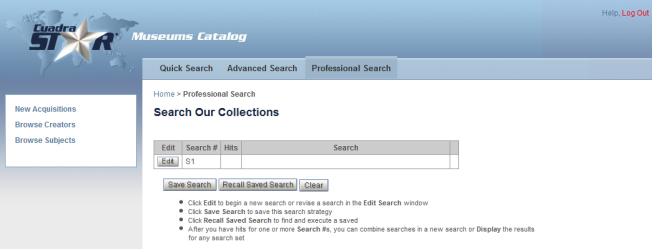
You do not enter searches directly on this page. To formulate (or modify) a search, click the Edit button. The screen capture below shows a search that has already been added to the list, and note that you can Display the results for this set at any time.
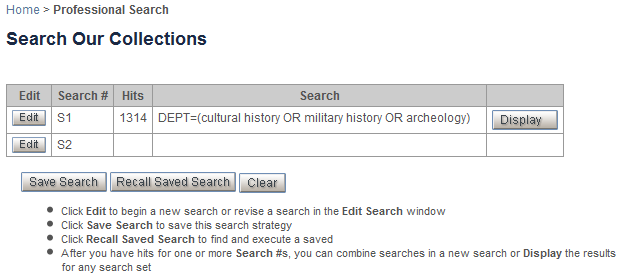
In the Edit window, enter an expert search formulation, with your own search fields and operators. This search may be one that you want to combine with other searches, or it may be a totally separate and independent search.
- After entering a search, click Get Hit Count to learn the number of records retrieved so that you can decide whether to modify the search, now or later. For example, you may want to expand a set with a number of synonyms/related terms so that, if you plan to AND it with another search, you will have a sufficiently large set to find the intersection of the two.
-
When you are done, click OK to have the search pasted into the search history list.
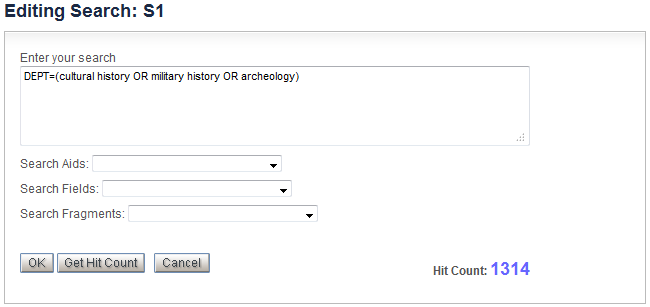
-
To browse the index and select terms to be pasted into the edit box, select fields from the Search Aids list box.
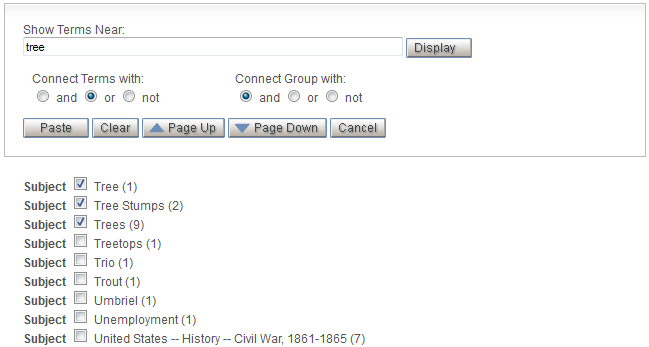
-
The Connect Terms with: options let you specify how the terms selected in the index are to be combined when they are pasted into the Edit box, e.g.:
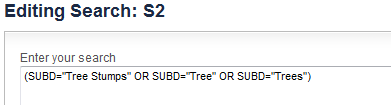
- The Connect Group with: options let you specify how a new set of selected terms is to be combined with terms that you have already entered or previously pasted into the Edit box.
-
-
You can search in specific fields by entering the field qualifier directly or select from the subset of search fields listed in the Search Fields list box. For example, you might start with a default cross-content-data fields search and, on the basis of the Hit Count, decide to restrict retrieval to a specific set of fields or add new terms from another field.
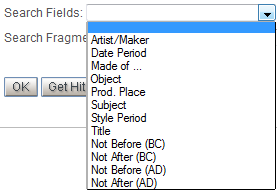
The search field name is automatically inserted into the Edit box with a leading slash. That field qualifier will be applied to all search terms that you enter unless you specify another field qualifier for another set of search terms (and apply the appropriate set of parentheses to establish the logic of a complex formulation).
-
Any search can reference a previous search, using its S number (e.g., s1 and...) Or, after your search history includes two or more searches, you can enter a search that combines them, as illustrated below.
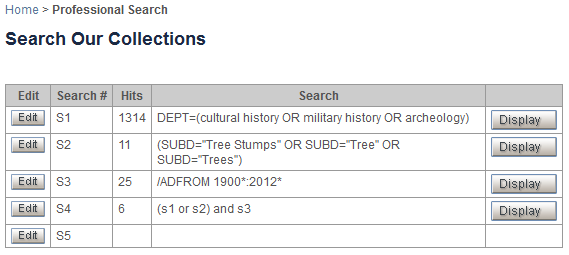
These combination statements can take any of several forms, e.g.:
s1 and (s2 or s3)
s1 and s2 and not s3
s1:s3 [this range search, represented by the colon, is the equivalent of S1 OR S2 OR S3]
Generating Reports
On the search history page, use the Display button to view the results for any intermediate or final search set.
The report options, including the set of Browse and More reports, are the same as those provided with the Quick and Advanced searches.