Advanced Searching
This search page is designed to let you enter multifaceted searches and search specific fields. It also provides for the use of several online aids and features that can help you to control the level of recall or precision in your search.
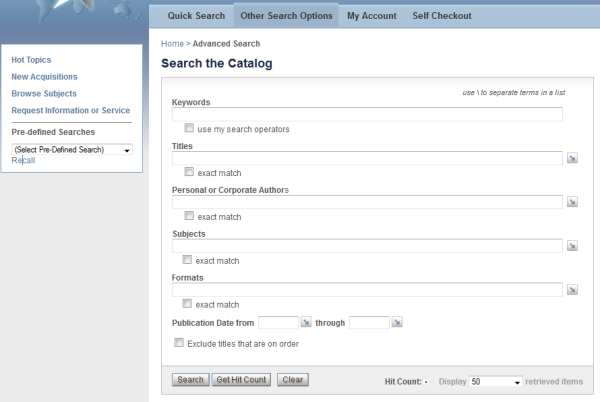
Note: A fictitious library collection, not the catalog that you are searching, is used in the sample searches/displayed items used throughout the online help system.
Main Section
Each of the initial search lines provides for searching a specific field or a set of related fields in the catalog records. The options associated with one or more of these search lines follow.
- By clicking the arrow icon to the right of a search line, you have access to the index display of terms in fields relevant to the current search line, so you can make selections and paste terms into the search line, in a "ready to execute" search expression.
- Each search line provides for entering key words or a list of single and multi-word terms, separated by a backward slash \ where:
- multi-word phrases, e.g., "educational technique*" will be searched automatically with an appropriate operator
- the list of terms separated by \ will be searched automatically as "match any" (ORed) searches.
- Use the * for multi-character wildcarding at the end of a partial word.
- Several search lines allow you to specify that an "exact match" search is to be executed. This option provides for precision when you want it, e.g., to retrieve just the one or more items with the single-word title of "Physics" and excluding all items in which the word "Physics" is included in other multi-word titles.
Buttons and the Display List Box
- The Search button executes your search and automatically generates the default report (or the last one you selected on the Browse page).
- The Get Hit Count button executes the search and reports back the number of retrieved items (your hit count) but keeps you on the search page, so you can decide whether to modify the search before displaying the results.
- The Clear button empties all of the text boxes and check boxes so that you can start a new search.
The Display list box allows you to restrict the number of items to be displayed if you retrieve more than you want to browse but are not yet sure how to restrict the retrieval.
Publication Dates
Enter a specific year or both a start and end date for the publication period of interest. Browse the index to get a sense of the coverage of the collection and, optionally, paste a year into the search field.
Using the Index as an Online Search Aid
The list of search terms — full values and words — in index displays gives you a window into the composition of the collection you are searching: they represent the actual terminology used in the collection records that you can use in formulating a search.
When you click the arrow icon to request the list of search terms for the current search line, you are taken to the index display page with a partial list of terms, typically starting with the A's — terms from the field or set of related fields that will be searched in the current search line.
-
You can move to another part of the index by specifying a character, partial word, or full word in the Show Terms Near: box and clicking Display.
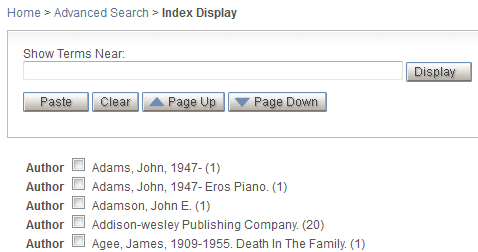
- To view more surrounding terms, use the Page Up and Page Down buttons.
- Make selections, on one or more pages, of the terms of interest and, when done, click Paste.
Your selected terms will be pasted into the current search line separated by backslashes, for a "match any" search.

Recalling a Saved Search
Depending on how your system has been configured, you may have the option to recall searches set up by Library staff to represent either full searches on various topics or potentially useful search fragments that you can use as the starting point for your own formulations.
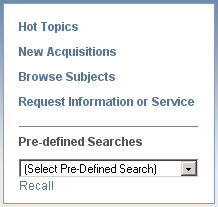
- Open the Pre-defined Searches listbox to make a selection.
- Click Recall to have the search lines associated with the saved search populated and to get a Hit Count report
- Modify the search as necessary and click Search to generate a report.